Herr Inspektor
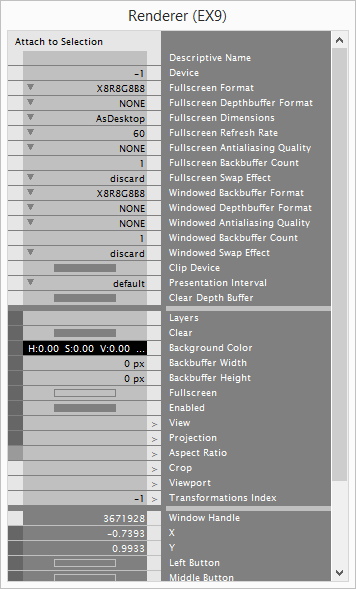
Herr Inspektor is giving you an overview of the settings of all the pins of a selected node. If you want to view or edit multiple and/or normally invisible parameters, it is often necessary to open an Inspektor.
How to open
- CtrlI
- CtrlShiftI for additional Inspektor Windows
When an Inspektor is already open pressing CtrlI will just bring that (or any) Inspektor to the front and not create a new instance. To create multiple instances use CtrlShiftI.
Structure
The Inspektor's view is structured into 3 sections:
- Configuration Pins: only visible in the Inspektor
- Input Pins: editable input pins
- Output Pins: readonly output pins
Editing values
Values in the Inspektor are changed the same way as in IOBoxes. Basically that means: rightclick (strings, enums) or rightclick+drag (values, colors). For details see Editing IOBoxes.
Pin Visibility
The narrow column of quads on the very left indicates the visibility of a pin in the patch. By clicking the quads you can toggle the respective pins between Visible, Hidden and OnlyInspektor.
Attaching Inspektor
Usually all Inspektors always adapt to the currently selected node. If you want to permanently edit a specific node with a specific Inspektor, you can attach an Inspektor to the current selection by pressing the 'Attach to Selection' button. You can create additional Inspektors for editing other nodes by pressing CtrlShiftI.
Multiple nodes at once
When selecting multiple nodes at once the Inspektor only shows pins that all those nodes have in common.
See also:
